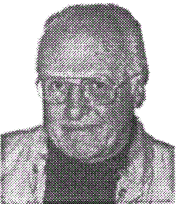|
|
The Bug Report |
|
|
The only Bug that's good for your computer! |
||
|
A Publication of the Greater South Bay PC Users Group |
||
|
Volume 18 Number 9 |
September 2000 |
|
SOFTWARE LIBRARY NEWS
INTERNET TALK
OCTOBER PROGRAM
WINDOWS--LINUX--MSDOS
New AUDIO SIG
Photo Processes
Membership Notes
SOFTWARE LIBRARY NEWS
by BOB HUDAK
E-Mail: rsh532@aol.com
Web page: http://BobHudak.tripod.com
I have a pretty nice program for you this month that will help you print your photo pictures. I spent some time at our editor's home scanning a couple of pictures from negatives. He has a great scanner that does the job in minutes [HP C5100A scanner, scans 35mm slides and negatives, and prints up to 5X7. Ed..] It allows you to work on the picture, adjust brightness, crop, etc., before scanning. The scans can be saved up to 2400 DPI for films. This let you print 8 X 10" prints from 35 mm frames without any pixelization. The reason for me scanning one of the pictures was that it was back lighted and the part I was interested in was too dark. The scanned negative printed out great and saved the picture. I will have the pictures at the general meeting to show you.
So what has this to do with the new program? Well, Vernon said, "lets print it out", and we ran into a few problems that cost us the afternoon. But, when printing the picture we always ended up with it on the middle of the page and had other problem to boot. I seen this happen a number of times at the Dig Sig. Back when it was a Dig Sig. Now it functions as a Photo Shop SIG and should probably be renamed.
This program, Photo Paper Saver, enables you to maximize your photographic reprints while minimizing the photographic paper required. It uses a novel wizard feature to help you make a wealth of photo reprints quickly and easily, while saving money on photo paper. Just load the group of photographs you wish to copy and select the size you wish. Photo Paper Saver then gathers the photos and lays them out using the least amount of photo paper possible. It's a snap to use and produces quality results. You can print different number of prints from each photo and also different sizes. You can put borders around the prints and also select the size of margins around the pictures. Or no margins if that is your choice. It has a print preview that shows how the pictures will print.
When starting the program you point it to the directory or drive where your pictures are and it brings up thumb nail pictures of all of them. You select the ones you want to print. I think it gives the last step of processing, printing the pictures, much more ease of control. I know Photo Shop can probably do this but while you are trying to figure it out, I'll be a long time done and out playing with Ruby.
Get a copy of the program on disk # 39. It will also be on the CD that has all the programs on it that I have talked about in the last few months. This is a good a good buy.
Notes on Batteries: The other thing that took up some of my time was putting my old Norelco electric razor back into service. The batteries in it are about 18 years old and of course are dead. (By the way, this story has little to do with computing.) After removing them I called the "Battery Man", John Hanson, for information on buying some new ones. John said I should try waking them up because they where probably only sleeping.?? So, with his instructions, I went to work on them with my 12 volt battery charger. A long story made short, the razor is now in daily use. The batteries are no longer asleep. This shows how beneficial it is to belong to GS-BUG INC. There are so many talents in our group to draw on. Computer knowhow is only one. Don't be left out. Send your renewal check in today!
INTERNET TALK
By Frank Chao
http://fchao.tripod.com
COMPUTER TRADE SHOWS
Hello again. This is the 26th article in the "Internet Talk" series. By the time that you read this article, Liz and I will have attended "Digital Hollywood" at the Beverly Hilton. We will tell you about it in the next article. If you can't wait until then, access the web site at
http://www.digitalhollywood.com
This computer trade show focuses on the creation of video, music, and pictorial artwork by means of computers. Most of you know that we also like to go to the "Internet World" show which is held in April of each year at the Los Angeles Convention Center. Both of these shows can be wonderful experiences that broaden your computer knowlege. If you are interested in computers and the Internet, you should consider going to one or both of those local (Southern California) shows each year. Of course, if you like really big shows, you can go to Comdex Fall in Las Vegas, Nevada in mid-November of each year. Liz I and went there last year. As the computer and Internet environment evolves, we intend to go to this monster show again in future years.
FALL 2000 CLASSES AT EL CAMINO COLLEGE
Kostek Haussman, a long-time GSBUG member, has been doing a superb job of helping me teach the Monday evening section of "Computer Information Systems 13" at El Camino College. This course is also known as "Introduction to Computers". It gives students training in Microsoft Word, Excel, and Access in a Windows 98 environment. I have been using my personal Web page at
http://fchao.tripod.com
to provide students with online versions of all of my "Lecture Notes" handouts. Also, the "seed files" and detailed directions for the lab assignments for this course are now available at this Web page. These on-line enhancements to the course make the course more convenient for students who are absent from lecture and lab sessions, because of their occupational responsibilities. I still need more help for the Wednesday evening section of this course, so please contact me if you want to participate in a fascinating teaching experience.
SPRING 2001 CLASS AT EL CAMINO COLLEGE
In the upcoming Spring 2001 semester, I will teach "Computer Information Systems 19". The title of this course is "The Internet and Networking Principles". This course will meet on most Thursday evenings from January through May. The prerequisite for this course is "Computer Information Systems 13". You must have taken "Computer Information Systems 13" or it's equivalent before the computer that is used for registration will allow you to sign up for "Computer Information Systems 19". Details on enrolling for classes can be obtained from
http://www.elcamino.cc.ca.us
During December, the course syllabus and lab instructions for this course will appear on my personal Web page. If you are interested in taking computer classes at the college, you might want to pay a visit to one of the classes that I teach there.
PROBLEMS WITH INSTRUCTIONAL SOFTWARE
One of the required textbooks for my "Computer Information Systems 13 " classes is bundled with a CD-ROM of educational software. This educational software consists of a complete on-line copy of the textbook. (This books is called "New Perspectives on Computer Concepts 4th Edition-Comprehensive" by June Jamrich Parsons and Dan Oja, ISBN 0-7600-6499-7). Unfortunately, this software tends to lock up the computer with many models of CD-ROM drives. After inserting the CD-ROM disk, the on-line version of the book appears as a Window and within 3 to 5 minutes, your monitor screen goes black and your computer locks up, requiring a complete re-boot. "Course Technology" (http://www.course.com), the developer of this software CD-ROM is currently attempting to resolve this problem. In the meantime, many of my students have to read a paper book instead of an on-line one. Bummer !!
TRIAL AND TRIBULATIONS OF MAINTAINING A WEB PAGE
As stated in the previous section, I am using my personal Web page
at
http://fchao.tripod.com
to provide my students with on-line access to course documentation and files. Tripod, which is now part of the Lycos Internet portal, has generously provided Web page users like me with 50 megabytes of totally free Website hosting. This allotment of hard disk space is the most generous of all the free Websites that I am know about. At the beginning of this month (September 2000), I created three subdirectories in my allotted Web server space at Tripod as follows:
Files for students using Microsoft Office 2000 were placed at
http://fchao.tripod.com/p/
Files for students using Microsoft Office 97 were placed at
http://fchao.tripod.com/p97b/
and files for students using Microsoft Office 95 were placed at
http://fchao.tripod.com/p95a/
At each of these subdirectories, I placed files such as *.doc Microsoft Word files, *.xls Excel files, and *.mdb Microsoft Access files.
These are the files that my students use to complete their laboratory assignments. However, whenever my students clicked on the hyperlinks to any of the three subdirectories any my Web site, they had a 50 percent chance of encountering an error message that stated that the file or directory did not exist. I was able to resolve this problem by creating an index.html for each of these subdirectories. Normally, when one attempts to go to a subdirectory at a Website that does not have an index.html file in it, the Web server then creates one on-the-fly and one gets a list of the files that is located in the subdirectory. Since this function was intermittently working for my 3 subdirectories at Tripod, I created a real file called "index.html" for each subdirectory. As many of you know, this type of procedure is called a "work around".
COMPUTER LITERACY IN "INTERNET TIME"
Formal computer training, like the classes at El Camino College, is a great way for you to make a quantum leap in your computer expertise. But, in order to gain enough expertise to use your computer and it's Internet connection effectively, you have to be willing to learn things on your own. Many aspects of a computer change on "Internet Time", in other words, they are evolving rapidly. You cannot depend on formal training for everything that you need to learn. Instead, you have to learn on your own by a combination of trial-and-error, on-line help screens that are provided by software, and Web pages provided by the various hardware and software manufacturers.
DSL WOES
Several of my friends and neighbors have contacted me to tell me that they have had many problems with Pacific Bell's and GTE's DSL service. In one case, a homeowner gave up on getting DSL after she witnessed how much trouble a neighbor was having with the installation process. The good news is that this person's neighbor and all of the others who related their experiences to me eventually got their DSL modems working. All are now happily browsing the Web at speeds that previously cost 10 times more than the modest sums that are now charged for DSL service. But be prepared for problems: one Torrance resident reported to me that Pacific Bell had to visit his home 8 times before his DSL modem was finally working. This homeowner is an professional electronic technician so I can surmise that people with less technical backgrounds might have even more trouble getting their DSL service up and running. At any rate, be prepared for some problems if you order DSL service for your home.
A SQUAWK ON A CABLE MODEM
A friend of mine in Marina Del Rey was graciously demonstrating his Road Runner cable modem for me. It seems to be as fast as the DSL connections that I have seen in Torrance. However, my friend, stated that in the evenings between 7 and 10 pm, his cable modem slows down to a crawl and Internet access becomes as slow as when he accessed the Internet with a V.90 56Kbps modem. If you have a cable modem, let me know if you are having similar experiences.
NEWBIES CORNER
Don't over-buy when shopping for a new computer. Many new computer owners end up buying features and extras that they will not have the time to use for months. If you do not use a fancy feature, it will probably become obsolete before you get around to using it. I strongly believe that you are psychologically better off by buying something humble but adequate as a first computer. I have noticed that most people learn faster on a computer that they do not feel is "gold plated" in value. When you buy something that seems really subjectively expensive to you, you are adding in some additional anxiety to the experience of using it. Being new to computers is enough anxiety for most people. Don't compound your anxiety by buying a computer that seems really expensive to you.
WAYS TO CONTACT ME:
If you have any questions or problems, I can be contacted by the following methods:
1. Leave a voice message for me at 310-768-8951.
2. Send me e-mail at: fchao@elcamino.cc.ca.us
3. Send me "snail" US Postal Service mail to
Frank Chao
PO Box 6930
Torrance, CA 90504-0030.
Or sell your computer and take up golf instead !
OCTOBER PROGRAM
By John Sellers
Don Baker of Klassic Specialties will be the presenter in October.
[don@klassicspecialties.com]
His presentation shall focus in four major areas:
1. Printer Technologies. He will provide an overview of the various technologies, printers, operation characteristics, and the advantages/disadvantages of each.
2. Ink. He will address the different ink formulations, and address the question regarding "original" and compatible inks, including refill kits.
3. Media/Paper. Explanation of what is different about inkjet paper, how to select and what to look for when purchasing paper. We also provide examples of over 14 different types of inkjet media.
4. Tips. A summary of various tips including; file type selection, printing tips, scanning tips, printer care, and more.
Their company is privately owned, and was established in 1998. They focus their efforts in providing the foremost in quality and service at the best possible price.
They have been recognized nationally and internationally via numerous published articles about our products. They are available in 6 retail outlets, (mostly San Diego area). Klassic's primary market has been enhanced through the "computer fairs" conducted locally, and from customer referrals.
Thanks to our pleased customers their business has been successful with a steady growth. Many articles for Jeff Levy about Klassic's products have been written. One article "Demystifying Inkjet Printing" has been very well received at over 50 organizations.
[Editor’s note: For an article about printer papers see “Papers, Papers Papers” by Peter Skye, in the newsletter text.]
WINDOWS--LINUX--MSDOS
By William A. Parradee
WINDOWS
If you love to chase a mouse across MS-Windows you should quickly get used to Linux. Complete editions of Linux usually include two popular windows programs. Linux windows can make use of a 3-button mouse. Don't worry if you have a 2-button mouse. You can imitate a 3-button mouse by pressing both buttons at the same time -- providing you selected that option.
TIM O'REILLY'S COMMENT ON UNIX
In his book, Unix Power Tools, Tim O'Reilly said, ". . . , UNIX is sometimes difficult because it is so rich and complex. The user who doesn't want to learn the complexity doesn't have to--the basic housekeeping commands are as simple as MS-DOS on the IBM PC. But the user who wants to take the time to investigate the possibilities can uncover a wealth of useful tools." In other words, Linux and UNIX are no harder to use than MS-DOS unless you want to do the more powerful things available in them. Most Linux utilities and programs are similar to those in UNIX in power and use.
LINUX ON MS-DOS?
Many Linux utilities and programs have been modified or reprogrammed to run on the MS-DOS command line or under WINDOWS. At least one group of such modified Linux programs even accepts the long file names used by Windows 95/98/NT. Some of these Linux style programs have no equivalent in MS-DOS. They are worth adding to your Windows or MS-DOS machine for that reason. These programs are usually small and fast. Free Too! Use these programs and experiment with them to learn the simpler parts of Linux while still using MS-DOS and Windows.
Examples of a few of these simple programs and their use are given a few paragraphs below. Information on how to get them and other programs is at the end of this article. Information on their use is included in the zipped files.
SOME USEFUL NOTES
ASCII characters are used in many Linux text files. Such files are easy to read with any word processor or editor. ASCII files can be processed by one program after another by use of the Pipe command (|). This greatly multiplies the power and usefulness of programs.
In the directions given below, press the Enter key after typing the suggested entry. If you are not in the directory* containing the files that are used, include the proper directory names on the command line. For example:
C:>wc \text\filename.txt
Keep these programs in a directory or directories named in the PATH statement. Otherwise the directory name(s) must be entered before the program name. PATH is usually found in the AUTOEXEC.BAT file located in the root directory (C:\>). You can easily add a directory to the PATH.
FILES ARE NOT CHANGED
These programs do not change the files they work on. They simply show the results of their work on the screen -- unless you tell them otherwise. The output of these programs can be sent to the printer or saved to a file.
SEND RESULTS TO PRINTER OR A FILE
To print the results, enter >prn before pressing enter. To save them to a file, use >filename at the end of the line. Be careful with this one -- if filename already exists, it will be overwritten unless you use >>filename.
Using >> before the filename causes the results to be added to the end of that file. Never use the same name for filename as one of the files whose output is to be sent or copied to it. This example should not be copied:
Cat *.txt >>filename.txt
Why? Because filename.txt becomes one of the *.txt files that are sent to it. Cat will give an error message: Sharing violation reading drive C. Abort, Retry, Fail? It may also create an empty file with the name given; or create a file with only part of the intended files added to it. Other programs, however, may cause some material to be repeated within the destination file.
USING THE PIPE COMMAND
The pipe command mentioned earlier is shown with the More command in some examples farther down in this article. Here is a simple example making use of multiple pipe commands:
C:>head -70 file | tail -1 | wc
The example above is not too useful. It counts the lines, words, and characters on line 70 of file.
When you get into some of the more powerful programs many very useful things can be done by using one or more pipe commands. Doing so allows the use of more than one program to process a single file or group of files.
WORD COUNT
Wc.exe counts the lines, words, and characters in text files. For example:
C:> wc file1.txt
80 924 5397 file1.txt
The numbers shown following the command line show the lines, words, and characters in file1.txt.
Word Count can use options on the command line to show only the number of lines, or words, or characters. But why bother?
Another possibility is to use wildcards for the file name. This will give an entire list of these numbers. Each will have its file name alongside. The totals for all the files listed will be shown too. The author of a book may want to use this:
C:> wc chapt*.txt
79 876 4567 Chapt01.txt
85 965 5634 Chapt02.txt
164 1841 10201 Total
Since WC was originally made for Unix or Linux, it counts the carriage-return, line-feed pair (CR/LF) as a single character. Add the line count to the character count to find the number of characters including the CR/LF pair. Or subtract it to find the net number of characters by ignoring the CR/LF pair.
VIEW OR PRINT A CALENDAR
Cal.exe will show a calendar for the current month by simply entering cal on the command line. To see a calendar for an entire year enter it after cal. For example:
C:>cal 2001
To print it, use:
C:>cal 2001 >prn
For a single month:
C:>cal December 2000
or:
C:>cal 12 2000
Cal will show any year from 1 to 9999. To view or print a calendar for a single month enter the month either as a number or spell it out followed by the year. Spelling the month without adding the year will give an error message and using a number for the month without the year will display that number as a year.
VIEW TOP OF A FILE
Head.exe shows the first 10 lines of a text file by default. Entering "head -15 file.txt" will read the first 15 lines of file.txt.
C:>head -15 filename.txt
Quite simple! You can also read the head of several files at one time with a little help from a wildcard and the More command. For example:
C:>head *.txt | more
This will allow you to see the first 10 lines of several files by pressing the Space bar or the Enter key to move the text up one screenful at a time.
VIEW END OF A FILE
Tail.exe works the same as Head.exe except for showing the last lines of text files. Again, 10 lines is the default but as with Head.exe you can change it by putting -n between Tail and the file name where n is a reasonable number. Tail has other options such as the number of characters, or blocks to read from the start or end of the file. Wait until you learn more about using Tail before trying them. For some reason Head does not have these extra options.
FIND TEXT IN NON-TEXT FILES
Strings.exe can find text in executable files such as .exe files. It will also find text in word processor files. Simply enter:
C:>strings file.exe
The default minimum string length is 4. I sometimes change it to 6 because many hexadecimal strings are 4 characters long and so are not desired strings. This may lose a few words that are in isolated strings. Another example using an optional string length:
C:>strings -6 file.exe | more
I included the More command because the output from most such files will run off the screen before you can read them. Of course, you may want to send it to the printer or save it as a file. In that case, omit the "| more" portion before adding the appropriate string to print the output or to save it as a file.
FOLD LONG LINES OF TEXT
Many files have no carriage returns or have them only at the end of paragraphs. Long lines are often found in HTML files, e-mail, and text files from the Internet. Many word-processor files have that problem too.
Fold.exe is the command to use. It normally shortens long lines of text to 80 characters. Again, a simple -65 or other number will change it. This version of Fold.exe folds between words; some old versions will break a word in two right at the 80 character point. Fold works best with ASCII files and may complain that a line is too long in other kinds of files. That can happen with files that have no CR/LFs or have long paragraphs with CR/LF at their ends. It may be possible to open such files in a compatible word processor then save it as ASCII text -- but then the word processor could adjust the line length. Here is an example of the normal use of Fold:
C:>fold -65 file.txt >prn
VIEW FILES OR JOIN SEVERAL TOGETHER
The Cat.exe command works much like the Type command of MS-DOS. It will do more though. List more than one file or use a wildcard to go through several files. Normal use is: cat filename. Cat will also concatenate files by listing several and redirecting the output to another file. Like one of these examples:
C:>cat file1 file2 file3 >newfile
C:>cat file*.txt >newfile
You may not be able to tell where one file ends and the next begins with this method. It would be useful for joining the chapters of a book into a single file. Both Type and Cat will break long lines in the middle of a word. Perhaps Fold would be a better choice than either of them when simply viewing files that contain long lines.
MORE OR LESS
MS-DOS has the More.exe command. It will only move the text up a screenful at a time. If you want to back up to read something you are out of luck -- you must start over. Some versions of More that were adapted from Linux will allow moving text in either direction and in smaller increments.
Less.exe is a powerful replacement for More. It allows the text to be moved up or down by the screenful, half a screen, or one or more lines at a time as selected by you. Less will also find and highlight text and do many other useful things that I have not yet learned to do.
As Tim O'Reilly implied, stick to the simple things and it will be easy to learn. Later you can learn some of the more complicated uses of these programs.
ONLY THE BEGINNING
The above are only a few of the many useful programs adapted from Linux. You can get them along with many others from Simtel.
Go to http://www.simtel.net and search for uxutil. You should then get a list of the latest version of these four files. I found and downloaded these:
UXUTIL23A.ZIP
UXUTIL23B.ZIP
UXUTIL23C.ZIP
UXUTIL23D.ZIP
Next search for WUUP. From this I found and downloaded:
WUUP100.ZIP
WUUP100.ZIP contains a separate DOC directory which has HTML files with information on the use of many of its programs. The program files from WUUP100.ZIP are intended to run under Windows 95 or above.
Caution: Some files in the WUUP directory have the same name and use as those from the UXUTIL files.
I suggest unzipping the UXUTL files into one directory and the WUUP files into another. This will avoid losing duplicate file names; sometimes they are slightly different in their capabilities.
* Beginning with Windows 95, Microsoft decided to call directories, folders. If you prefer to call them folders, please do so.
New AUDIO SIG
starting leader Bob Hudak
I asked at the different club meetings if there was a interest in a Audio SIG that would talk about making custom music CD's and I was told "yes". So lets give it a try. The first meeting will be on Thursday, Oct. 5th at the Cal Fed Bank on the corner of Western and 185th St. 7:30 PM. We will talk about different programs that can be used and how to get started. Try to pass on a few tips and see who knows what. We will look at meeting days and talk about having the SIG more then once a month. One of the first steps is to acquire the music you want on this custom CD. Taking a track or two off of a number of CD's that you own is one way. This is called Ripping. If someone will bring a western CD we can show how to do this at the meeting. I have Music Match Jukebox on the club computer and this is one program that can do that. There is also MP3 files and Napster to talk about. I'll bring the computer, you bring the CD's and questions. Also, be prepared to answer the questions to which you know the answers.
Photo Processes
By Vernon Lym
In Bob Hudak’s Library News column he described his experience in printing color pictures from film negatives. I would like to make some comments on the process. Some of you have probably had some experience in photographic processing, but, for those of you whose expertise is largely restricted to picture taking, it would be instructive to get involved in some of the details.
Both films and papers used in photography consist of a thin layer of photosensitive material on a supporting membrane. After exposure to light, and subsequently development, an image is formed whose density is the light intensity. For a picture to look realistic the ultimate image density should linearly proportional to the light. When the density of a given area is measured and plotted vs the original light intensity on logarithmic paper there is a range of exposure that appears as a straight line. The slope of the line is a measure of the linearity. A slope of 1 (one) indicates the desired proportionality. This slope, in photographic parlance, is called the gamma.
Photo materials, either films or papers, intended for negative images are designed to have a gamma of ˝. This yields an image that is very flat in appearance, having very low contrast. This is a compression technique that allows the image to have a very large dynamic range which yields detail in both the shadowed and the very brightly exposed areas.. Print materials, on the other hand, are made with a gamma of 2, which then expands the image contrast and restores the final image to a linear representation of the original scene. When a print is made, special techniques can be used to optimize the important parts of the scene. However, when your photos are processed in an automatic machine, the decision is made based on the “average” density, so, you get just an average picture. Unless you are very skillful in composing your shot and setting the exposure the most important part of your picture (to you) may not turn out well.
Remember, the negative contains an immense dynamic range but the final print does not. Having access to that range enables you pull good images out of the apparently lost shot. For ths reason always work from the negative, when you have the opportunity, rather than the print. Of course, to do this you need a film scanner.
By Keith Decker
Kddd2@juno.com (310) 540-0794
For most members the renewal due date is October 1. I will be sending out renewal reminder notices soon.
If you will please take a moment to fill in the included questionnaire it will help us to be informed of your wishes. I will bring your comments and suggestions to the attention of the Board of Directors. All wishes cannot be granted, but at least you will be heard. I have worked with this board of directors for two and one/half years and can assure you they are a very capable and dedicated group.